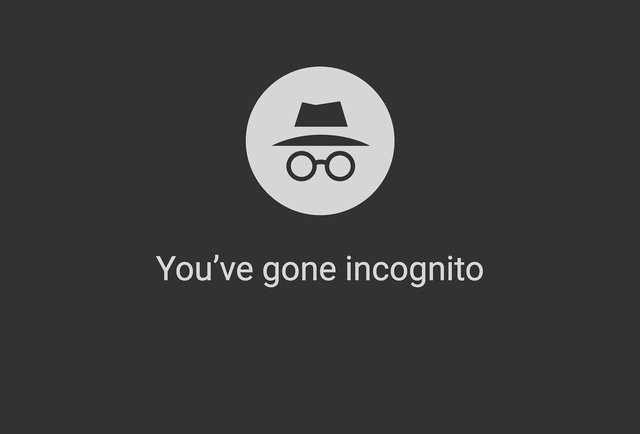
Even for those who don’t care much about online privacy do have concerns when thy discover how much of a footprint they leave when they visit certain websites or use public computers. This article will offer a primer for helping you decide how much privacy you want to maintain and how hard you are willing to work to achieve it.
Some websites use the information they collect about you to curate a more personalized experience. Social networks may want to better target ads or user content that you see. In fact, every link you click, every keystroke, and page you scroll is very likely being recorded in the background in order to better understand your behavior. Here are a few tips to protect yourself…
1. Adjust browser settings
Think of this as your first line of defense, with its main target, “third-party cookies.” Cookies are small pieces of data saved in your web browser by the websites you visit. Third-party cookies originate on other domains than the website you are visiting, such as advertisers.
If you use Google Chrome, here’s how:
Preferences > Show advanced settings > Privacy > Clear browsing data to clear your existing cookies and browsing history. Then, from Privacy, hit Content Settings > Block third-party cookies. This article explains how to do it in four other browsers.
2. Go Incognito
A quick measure of reasonable privacy can be had by launching a private browsing window. Unlike the default window you usually use, private browser windows prevent any information (including browsing history) from being transmitted or saved. Most major browsers allow you to launch such a feature from somewhere on the File drop down menu.
This can be useful on a shared computer, let’s say when you are shopping for a gift for your housemate. You may shop, close the browser and shut down, but when that housemate boots up and launches their own browser, they may see what you searched for, even without looking for it — through either browser history or targeted ads. If you use private/incognito mode for your shopping, however, the browser will forget that history and not inadvertently spoil your surprise. Keep in mind that private browsing doesn’t make you anonymous. It erases local traces of your actions, but other tracks are left. Those still able to see your online activities include:
- Your Internet service provider
- The websites you visit
- Your boss, if you are using a computer at work
3. Install add-on tracking blockers
Free browser add-ons can be helpful, if you’d like more specific control over what sites can track you and how well. These free add-ons will automatically keep sites or social networks from transmitting your personal data to third parties, unless you give them permission.
4. Mobile Privacy
If you do a lot of browsing on your phone, you’ll want to pay attention to your mobile privacy settings. The safest bet is to access social networks via their own dedicated apps, and launch a new private window each time you go to the web. Also you can turn on any “Do Not Track” features in your default browser settings. In iOS, open Settings > Safari > Do Not Track.
What does Google (or any search engine or browser maker) actually know about you? We’ll look into that in an upcoming article.